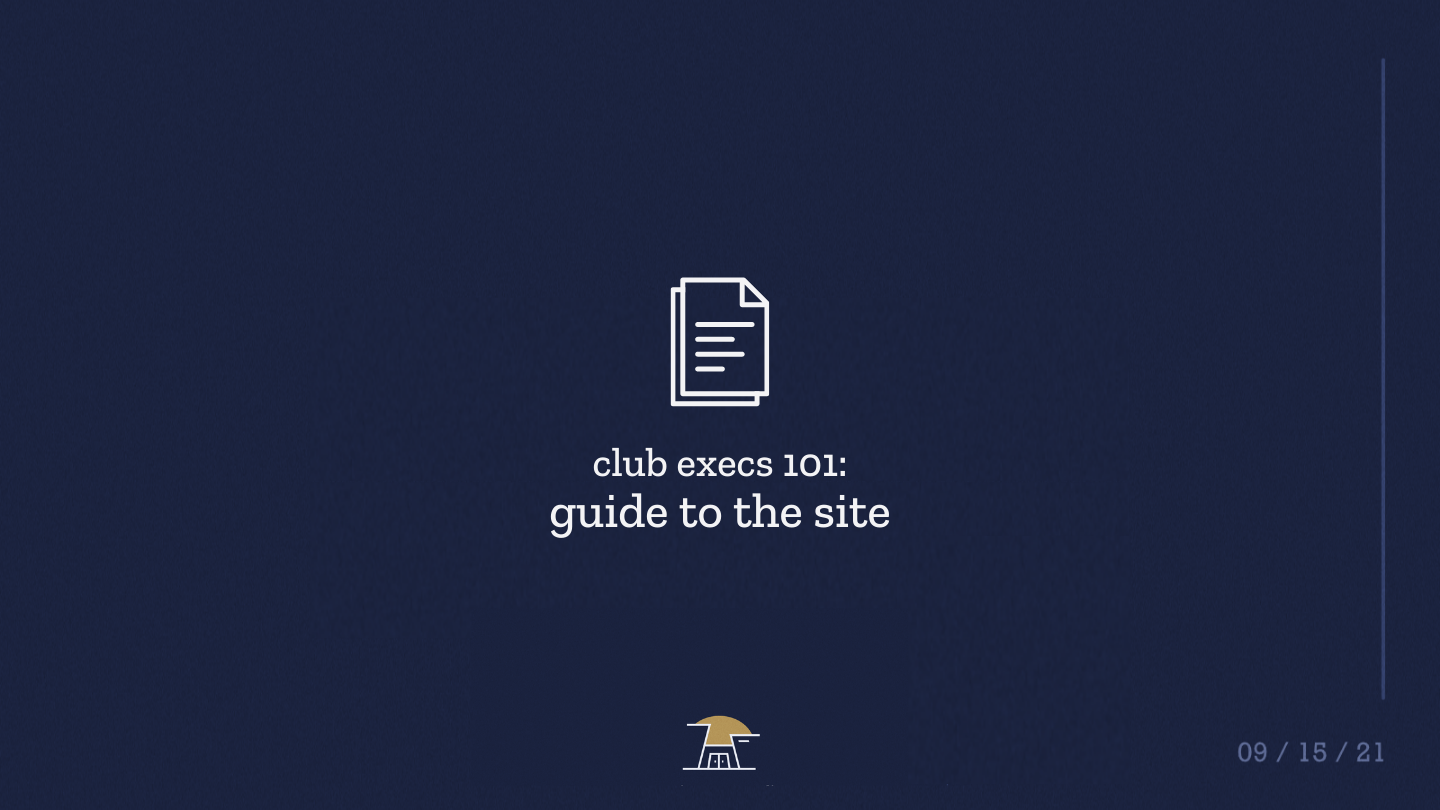
guide
Club Execs 101: Guide to the Site
Welcome to Metropolis! The new online hub for school information at WLMAC. If you are running a club, a club would have been made upon your club's registration at the beginning of the school year. If you do not see your club or you cannot access the admin page for your club, please contact us at [email protected] or fill out our contact form. Upon receiving ownership of a club or becoming a club executive, you will be able to access the site admin page to create announcements, events, or edit your club information.
Accessing the Admin Page
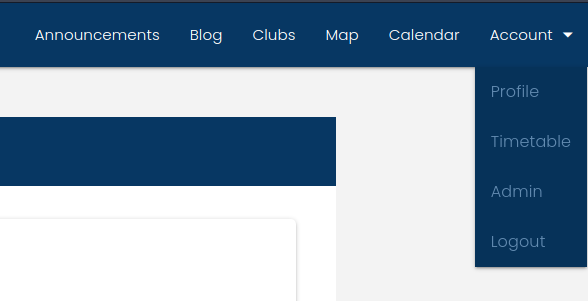
The admin page can be found under the account dropdown menu in the navigation bar if you are a club executive. In the admin page, you can edit information about your clubs, create club announcements, and club events.
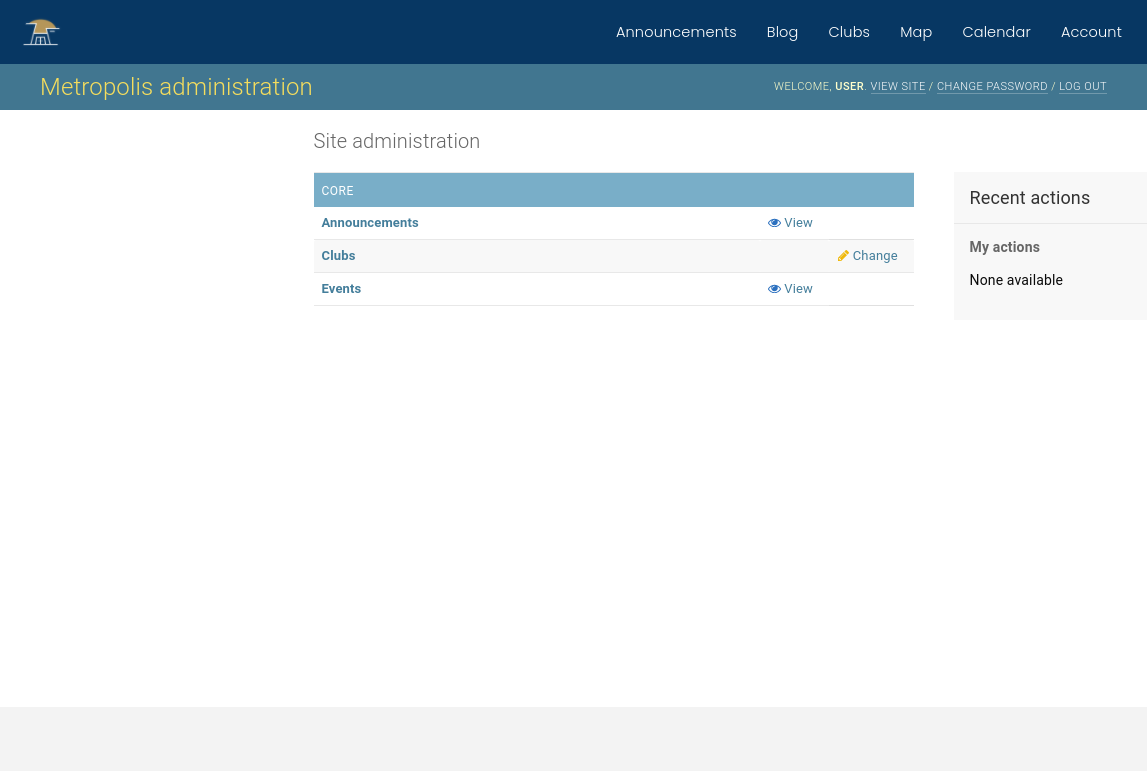
Editing Your Club
By clicking the clubs link on the admin page you can find a list of clubs that you are an executive of. By clicking on a club you can access its edit page.
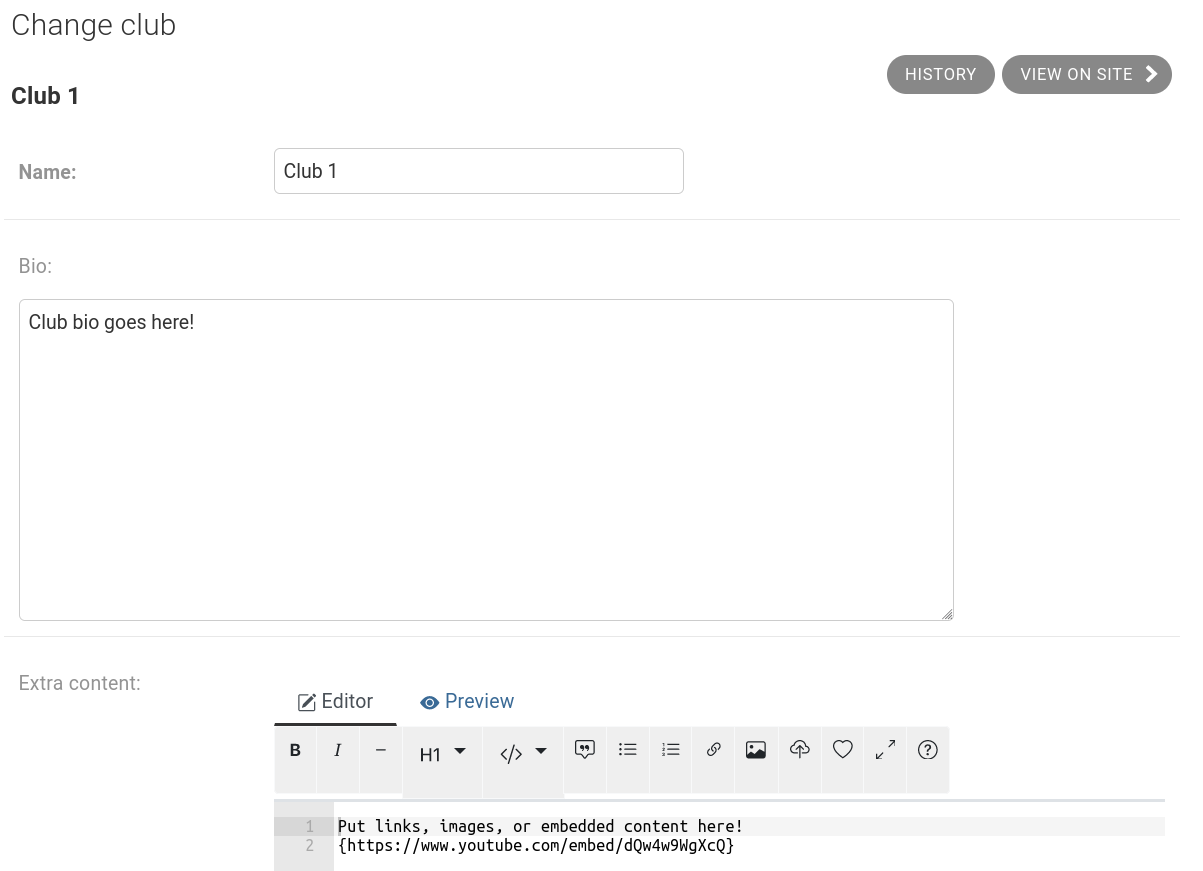
On this page you can edit the club name, bio, extra content, tags, banner, icon, and links. The bio is the description of the club shown at the top of the club details page and in the club list, and the extra content is where you can add formatted text, images, links, etc. using markdown to the club details page. The site also has a custom markdown syntax for embeds which can be used with {url}. Remember to save your club information when you finish editing!
Editing Execs and Supervisors
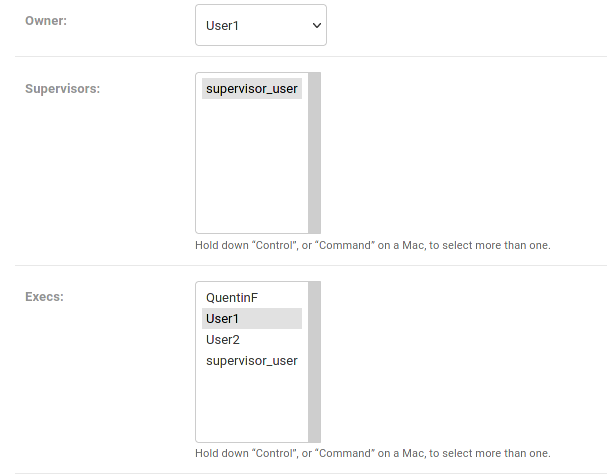
If you are the owner of the club, you can edit the supervisor and execs of the club. Under the announcements admin page there is an add announcement button. Clicking it will bring you to a form to write up new club announcements. The supervisor should be set to the teacher supervisor of your club so they can approve your announcements. Execs should be set to all club executives you wish to grant announcement drafting permissions. Multiple execs or supervisors can be selected by holding Ctrl/⌘ and making a selection.
If a club exec cannot access the admin pages, please contact us. They may need to have their permissions to this site updated.
Adding Club Links
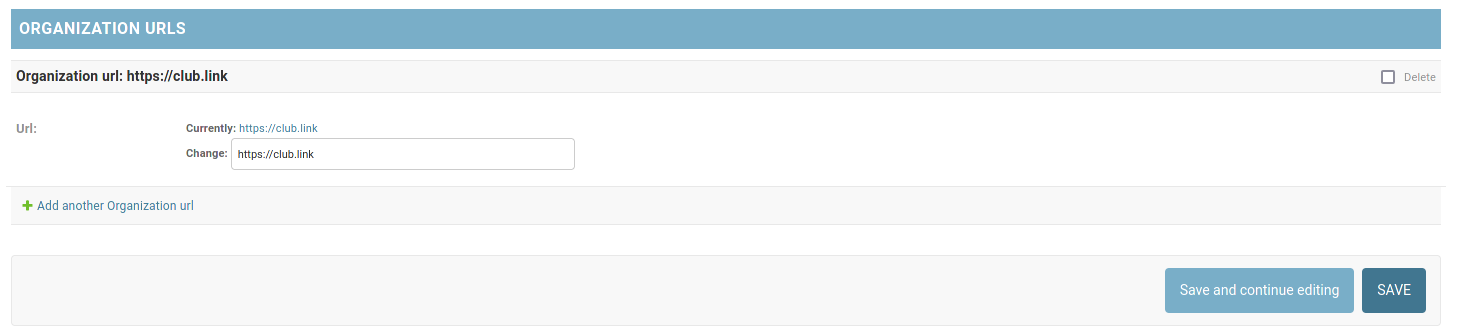
Links to club websites, discord servers, social media, etc. can be added at the bottom of the club editing form. A new link can be added by clicking 'Add another Organization url', existing links can be removed by checking delete and saving the club information. These links will be visible on your club's detail page.
Creating Announcements
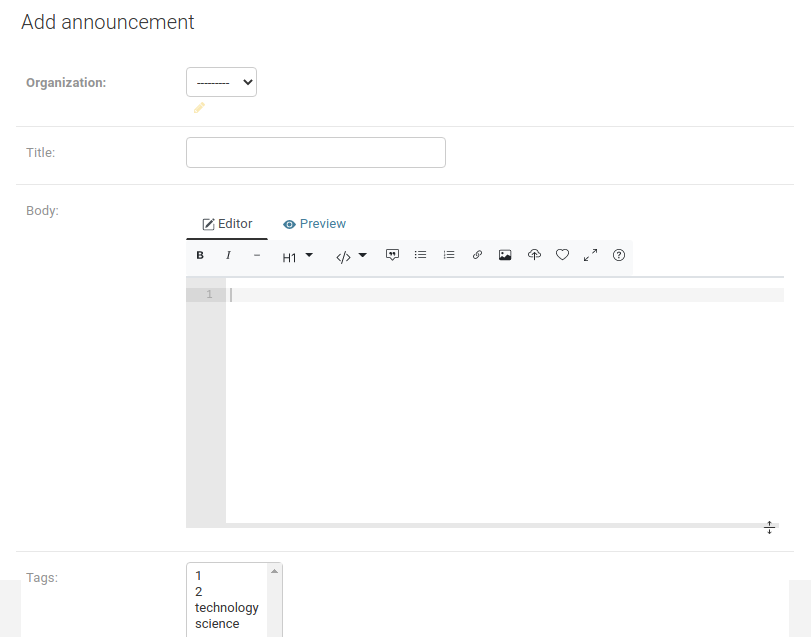
On this page you can create an announcement for your club (selected under the organization field), write the announcement title, tags, and body in markdown. There is also a public field where you set if the announcement should be viewable by all users of the site or just users that have joined your club.
Make sure to set the Status field to Pending Approval, and then it will be sent to your club's supervisor to be approved by a club supervisor (announcements will not be publicly viewable on the site until approved).
Creating Events
The event creation form can be accessed by clicking add event under the event admin page.
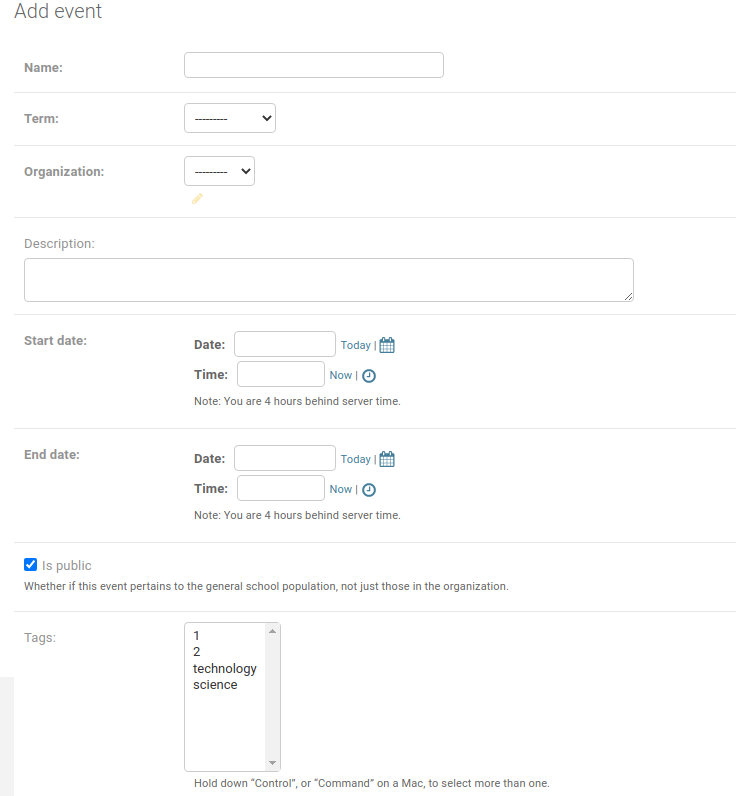
On the form you can write the event name, description, start and end times, tags, club, and publicity. The public field controls if only club members can view the event in their calendar. The term field should be set to the semester the event takes place in.